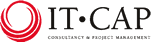|










      |
   |
 |
| Todays birthday cars: |
| 70 years old |
| E54S002261 |
| E54S002269 |
| E54S002270 |
| E54S002272 |
| 69 years old |
| VE55S001196 |
| 68 years old |
| E56S002173 |
| E56S002186 |
| E56S002188 |
| 67 years old |
| E57S103668 |
| 65 years old |
| J59S106978 |
| J59S106994 |
| J59S107004 |
| J59S107009 |
| 64 years old |
| 00867S106814 |
| 00867S106832 |
| 00867S106846 |
| 62 years old |
| 20867S110402 |
C1 Corvette Registry Help Page
|
Table of Contents: C1 Registry mission statement Show the registry for a specific year Show car details of a specific car Zoom into a car picture Add your C1 Corvette to the C1 Registry Change your Corvette details Remove your Corvette from the registry Add the current owner Add a previous owner Change a (previous) owner Remove a (previous) owner Add pictures to your car entry Change previously uploaded car picture Remove previously uploaded car picture Create a login account Change login account details I forgot my password! Log onto the C1 Registry Selecting and mailing a specific group of car owners |
|
C1 Registry mission statement The mission of the C1 Regstry site is to provide a, free of charge, C1 Corvette registry without a commercial goal to provide all Corvette lovers an inside of the C1 vintage Corvettes still out there, together with information on their options and specifications, location and owners. This means that registering and using this site is free of charge for all participants, both commercial and non-commercial. All donations (if any) will be used for enhancing and publishing this site. Using the mailing facility of this site is only allowed for non-commercial mailing. No rights can be obtained by using this site. This site will also not guarantee the correctness of the entered information or misuse of the published information. |
|
Show the registries for a specific year First select the correct year from the dropdown combo box (left on top) to show the registry entries for a specific year. In this combo box all the C1 are displayed with the amount of cars entered for each year stated (between round brackets). To view the car details of a specific car entry click the car VIN number. To mail the owner of the car (if entered) click the name of the car owner. Select the Show Registry menu option from the left pink panel to re-enter the registry of the selected year. |
|
Add your C1 Corvette to the C1 Registry To add your car to the C1 Registry you first have to create a C1 Registry user account and use it to log on. Check if the car hasn't been listed yet (e.g. by a previous owner). If your car is already register on the C1 Registry select the car model year at the dropdown listbox at the left top of the page, this will open an overview of all the registered cars of that specific model year. Click on the car VIN of your car, this will open the car details page of your car. Press the Transfer button to send the webmaster a request to transfer this car to your account. Fill in a reason for the transfer and tick the I'm currently the car owner tickbox and press the Request button. Your request will be evaluated and approved (or denied) shortly. the requestor and the former car owner will be notified of the car transfer. If your car isn't listed yet log into the C1 Registry first. Then select the Add Corvette menu option from the left pink panel to open the form to fill in your car details. In this form the cars birth year can be selected and car VIN number, its nickname, colours and options can be registered. Also the car can be flagged as for sale together with the asking price (note: this feature is only enabled if an owner is attached to the car). This will cause a for sale sign in the registry year overview to indicate the car is for sale. Using this feature is free of charge also for commercial companies (although they are kindly asked to make a donation to the webmaster (e.g. $50) to continue enhancing this site). Make sure all the mandatory fields marked with a red star are filled in correctly and press the Save button to store the car details into the C1 Registry database. |
|
Show car details To show a car its details you have to show the registries for the specific birth year of the car. Then click on the VIN of the car which has your interrest. A overview of the cars details, together with thumbnail sized pictures of the car and current and previous owner information is presented. |
|
Zoom into a car picture When car details are shown you can click the pictures displayed on top to zoom into the picture. A maximum sized 640 x 480 pixels picture is shown. If the size of the original picture was larger your can click the Supersized link to display the full size picture. |
|
Change your C1 Corvette details To change your Corvette details you need to be logged into the C1 Registry using your previously created login account. Select the Change Corvette menu option from the left pink panel to open the form stating your currently known car details. Change the altered car details in this form and press the Save button to store your changes. |
|
Remove your car from the C1 Registry If you have sold your car you might want to handle the car entry in the C1 Registry to the buyer of the car. If so change your login specifics and pass these over to the next owner as part of the documentation belonging to the car. If you have bought an already registered C1 Corvette please contact the previous owner to alter and handover his account information to you so you can continue keeping the C1 Registry information up to date. If you are not successful in getting the needed account information send an e-mail to the webmaster stating your user name, the car's birth year and it's VIN together with a picture of either the VIN plate or part of the title stating your VIN proving the car is yours. When received we will assign the car to your account in one or two days and return you a mail to inform you so you will be able to manage its details and owners in the future. however if you decide to completely remove the car from the registry you need to be logged into the C1 Registry using your previously created login account. Select the Remove Corvette menu option from the left pink panel and the car will be removed from the C1 Registry. |
|
Add the current owner To add the current owner to your Corvette logon to the C1 Registry and select the Add Owner menu option from the left pink panel. Enter the owner details, only the fields marked with a red star are mandatory. Leave the Date Sold field empty. This indicates the car is still in possession of the entered owner. Make sure the Date Purchase is filled with the correct purchase date which should be after the sell date of any previous owner (if entered). A picture of the owner can be uploaded by entering the file (and its location) on your hard disk or by pressing the Browse button to find the file. For best results the picture should be portrait orientated and a preferable have a size of 160 x 215 pixels. Press the Save button when ready entering your owner information to store it into the C1 Registry database. |
|
Add the previous owner To add a previous owner of your Corvette logon to the C1 Registry and select the Add Owner menu option from the left pink panel. Enter the previous owner details, only the fields marked with a red star are mandatory. Leave the Date Purchased field empty if the owner is the first owner of the car or if owner previous to the entered owner are unknown otherwise fill it in and make sure it is after the sell date of a previous owner. Also make sure the Date Sold field is filled with the correct date and is prior to the purchased date of the next owner. Press the Save button when ready entering the previous owner information to store it into the C1 Registry database. |
|
Change the current or previous owner To change a (previous) owner you have to logon to the C1 Registry and select the Change Owner menu option from the left pink panel. A form will be opened stating the currently known information of this owner. Alter all fields needed but make sure all mandatory fields, marked with a red star, are filled in. Press the Save button when ready to store the changed information. |
|
Remove a (previous) owner To remove a (previous) owner from the C1 Registry database you have to logon to the C1 Registry and select the Remove Owner menu option from the left pink panel. The owner will be flagged as removed in the C1 Registry database and no longer be displayed on the C1 Registry website. |
|
Add pictures to your car entry To add pictures to your car you have to logon to the C1 Registry and select the Add Picture menu option from the left pink panel. This will present a form to enter the picture description and browse for, and upload the car picture to the C1 Registry database directly from your hard disk. The maximum size of a picture is 2 MByte due to hard disk space limitations. You are allowed to upload as many car pictures as you want. |
|
Change a previously uploaded car picture To change a previously uploaded car picture you have to logon to the C1 Registry and select the Change Picture menu option from the left pink panel. This will open the picture change form to alter the picture description or upload a different picture to the C1 Registry database. Leave the File Name blank if only the description changes. |
|
Remove a previously uploaded car picture To remove a previously uploaded car picture you have to logon to the C1 Registry and select the Remove Picture menu option from the left pink panel. This will flag the picture in the database as removed and no longer display it on the C1 Registry website. |
|
Create a login account To enable to register and manage your C1 Corvette you have to create an unique C1 Registry user account first. This will store your user account name, password and e-mail address into the C1 Registry database. Also you will be asked if non-commercial e-mails are allowed to be send to you, either by the webmaster to inform you of new enhancements to the C1 Registry or by other C1 Registry users enabling them to query you for information on your car. To create a C1 Registry account you have to select the Create Account menu option from the left pink panel. A form will be presented to fill in your future account details. Press the Save button when all the needed information is entered to create the account in the database. A check will be done to see if nobody has selected the desired account name in the past, if not the account will be created. When done you'll automaticly be logged into the C1 Registry so you can start entering your car right away! |
|
Change login account details To change your account details (e.g. password, account name, e-mail address) you have to logon to the C1 Registry and select the Change Account menu option from the left pink panel. Change all the detail needed and press the Save button to store them into the C1 Registry database. |
|
I forgot my password! If you've forgotten your password (it happens to me so often) you can get it send to you by selecting the Mail my Password! option. You have to enter either your e-mail or account name to get it send, via e-mail, to you. |
|
Log onto the C1 Registry To logon the C1 Registry fill in your previously created user name and password in the corresponding fields onto the left pink panel and press the Login button. |
|
Selecting and mailing a specific group of car owners To send a non-commercial e-mail to the current car owners of a specific car combination you have to logon to the C1 Registry and select the Query menu option on the left pink panel. This will open a form which enables you to enter the e-mail subject and body text and select one or more items to select the group of cars owners. The more items selected the fewer car owners will be found. Note: misuse of this feature can ultimately result in removing your account and attached car information! |